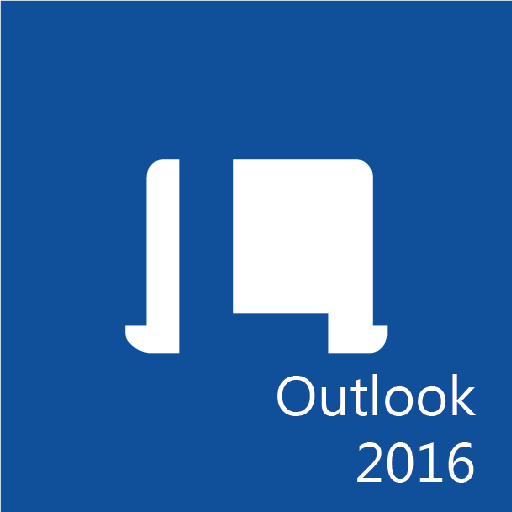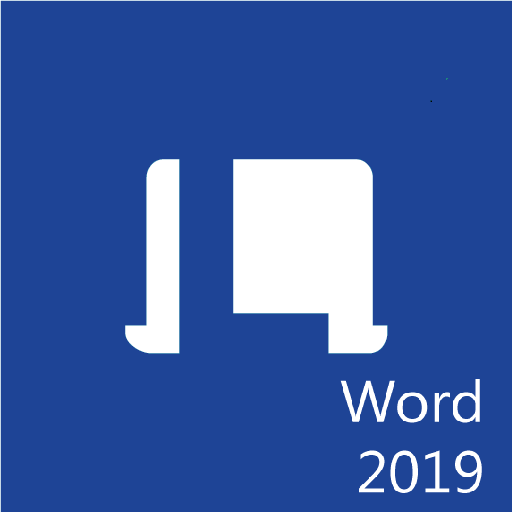| Prerequisites: |
To ensure success, students will need to be familiar with using personal computers and should have experience using a keyboard and mouse. Students should also be comfortable working in the Windows® 10 environment and be able to use Windows 10 to manage information on their computers. Specific tasks the students should be able to perform include: opening and closing applications, navigating basic file structures, and managing files and folders. To obtain this level of skill and knowledge, you can take either one of the following Logical Operations courses:
◼ Using Microsoft® Windows® 10
◼ Microsoft® Windows® 10: Transition from Windows® 7
|
| Hardware: |
For this course, you will need one workstation for each student and one for the instructor. Each computer will need the following minimum hardware configurations:
▪ 1 GHz 32-bit or 64-bit processor
▪ 1 GB RAM (32-bit) or 2 GB RAM (64-bit)
▪ 25 GB available disk space
▪ DirectX 10 graphics card and a 1,024 × 576 or higher resolution monitor (1,024 × 768 resolution or higher monitor recommended)
▪ Keyboard and mouse (or other pointing device)
▪ Network cards and cabling for local network access
▪ Internet access (contact your local network administrator)
▪ Printer (optional) or an installed printer driver
▪ Projection system to display the instructor's computer screen
|
| Course Content: |
Lesson 1: Getting Started with Microsoft Office Excel 2016
Topic A: Navigate the Excel User Interface
Topic B: Use Excel Commands
Topic C: Create and Save a Basic Workbook
Topic D: Enter Cell Data
Topic E: Use Excel Help
Lesson 2: Performing Calculations
Topic A: Create Worksheet Formulas
Topic B: Insert Functions
Topic C: Reuse Formulas and Functions
Lesson 3: Modifying a Worksheet
Topic A: Insert, Delete, and Adjust Cells, Columns, and Rows
Topic B: Search for and Replace Data
Topic C: Use Proofing and Research Tools
Lesson 4: Formatting a Worksheet
Topic A: Apply Text Formats
Topic B: Apply Number Formats
Topic C: Align Cell Contents
Topic D: Apply Styles and Themes
Topic E: Apply Basic Conditional Formatting
Topic F: Create and Use Templates
Lesson 5: Printing Workbooks
Topic A: Preview and Print a Workbook
Topic B: Set Up the Page Layout
Topic C: Configure Headers and Footers
Lesson 6: Managing Workbooks
Topic A: Manage Worksheets
Topic B: Manage Workbook and Worksheet Views
Topic C: Manage Workbook Properties
Appendix A: Microsoft Office Excel 2016 Exam 77-727
Appendix B: Microsoft Office Excel 2016 Expert Exam 77–728
Appendix C: Microsoft Excel 2016 Common Keyboard Shortcuts
Appendix D: Adding Borders and Colors to Worksheets
Appendix E: Basic Excel Customization
|